Introduction
Consumer choices are wonderful … until they are not.
Consider the lowly potato. You have so many choices in the grocery store!
- Size: a nice plump russet or a tender little fingerling?
- Variety: red, Yukon gold, sweet, purple sweet?
- Processing: baking, steaming, mashed, added herbs, hot, cold?
Consider the choices of devices, such as computers and computer displays, tablets, phones:
- Size: 75” TV screen, 34” wide monitor, 13” laptop, 9” tablet, 5.8” phone (and all the sizes in between)?
- Variety: Windows, iOS, macOS, Browsers (Chrome, Internet Explorer, Microsoft Edge, Safari, Firefox)?
- Processing: ease of use, consistency across all the varieties (standards), security, speed.
The LLI technology committee is working to accommodate all kinds of varieties of devices. As with potatoes, one recipe does not suit all! We try to support the most-used varieties, but it is confusing, even for tech people. Just like potatoes, there are trade-offs when making choices. Lately, there have been many questions about this.

Printing
From the annual member survey, we learned that while most members are happy to view information on a screen, some want to print things out (such as the catalog and the newsletter).
This is a software challenge. A sheet of paper is always a consistent size, 8-½” x 11”. A designer can carefully layout a page and save it as a PDF (Portable Document Format) document that prints the same way from any device and any printer. However, on screens there are no pages: we expect to just keep scrolling down with no page breaks. That can lead to a very funny-looking printout!
LLI committee members spend hours on communications to members via email, website, catalogs, and newsletters. Current software tools help us design for different screen sizes (we use MailChimp for email messages, WordPress and Elementor for the website), but they are not fail safe. Sometimes, a heading consisting of one long word looks fine on a large screen like a tablet or a horizontal phone, but it wraps in an unfortunate place on a small phone held vertically (so the screen is not very wide). We test and try our best with this. Again, this is another trade-off.
Putting everything in print format would require a whole extra team of tech support to lay out everything in a software tool such as Microsoft Publisher, and the team would have to rework every revision of every article or email. That’s why the online catalog is a huge time-saver for LLI – but it won’t print beautifully. And that’s the trade-off.
Browser apps vs. mobile apps
The next trade-off comes in supporting different browsers. While browsers have become more standardized in recent years (thank goodness!), there are still some issues. Consider the new online catalog: most everyone loves the layout, where you can simply click the name of a course and see the full course description. However, this works best in most recent versions of browsers and it behaves strangely on older versions, especially older versions of Safari. It is a trade-off: lose the simple, clean view or support older browsers.
More and more members have access to G Suite. If you are using G Suite, you have the choice of viewing the G Suite apps through your browser (Google Chrome is the recommended browser, but you could use Internet Explorer, Firefox, Microsoft Edge, or Safari. Older versions of these browsers cause problems, especially older versions of Safari).
If you use a browser to access G Suite (and most of our LLI instructions tell you how to work in browsers), you simply go to google.com and click the “sign-in” button in the upper right of the page. Once you are logged in, the browser “remembers” who you are for all Google apps shown in the checkerboard menu in the upper left. Chrome syncs your browsing history, passwords, bookmarks, etc. across all your devices, such as the browser on your phone.
A mobile app is used on phones and tablets. You download apps from the Apple store or from the android apps store. Once you install an app on your device (be that a phone or a tablet), you will be asked to log in and then you will see the information specific to that app. For example, the Gmail app shows all your email messages, with a convenient message counter shown on the app icon. You can have more than one Google account on the Gmail app.
The technology behind browser apps and mobile apps is very different; some claim mobile apps run faster. As a user, this probably doesn’t matter to you except when the screenshots displayed on some of our LLI instructions look different from what you expect. Google tries to standardize, but there are different tech teams and different screen sizes that result in different appearances. More trade-offs!

Icons
When you first open an app, you may wonder what to do next.
Look for some of these icons when you want to do something on a browser app or a mobile app. Remember, mobile devices are very small; they don’t have much screen space. Designers try to make the selections unobtrusive but also handy to use.
- New: used when you want to add a new page, a new email message, a new document. Sometimes, the “new” icon is simply a black plus sign.
- Burger menu icon: displays the menu of the app, allowing you to make additional selections.
- More choices: shows other things you can do in the app, usually with a descriptive hint. Examples in Google Mail when you click this icon include “mark as read,” “mark as not important,” and “forward all.”
Sometimes, it helps just to click on different icons to see what they do. You won’t break anything and Google saves all your revisions. Much of tech learning comes from trial and error.
Just like with potatoes, we enjoy all this choice. We just have to learn what the different choices mean and what we like!
How do I get an LLI G Suite account?
If you are an LLI member, you can get your own LLI account by emailing [email protected]. You will get an invitation from Google to set up your account with a link to click. When you click the link, you will need to change your password to something you remember, at least eight characters long.

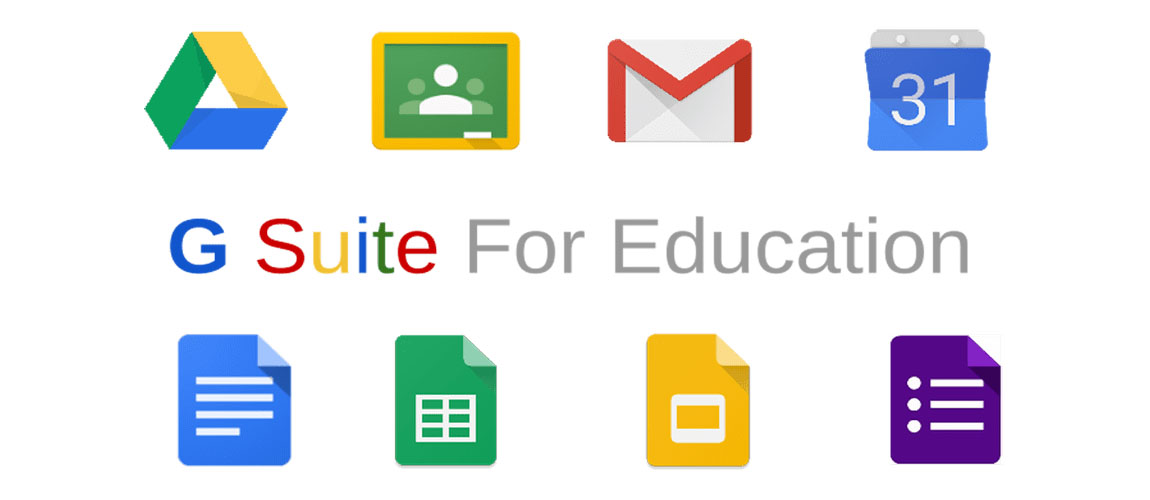



You must be logged in to post a comment.